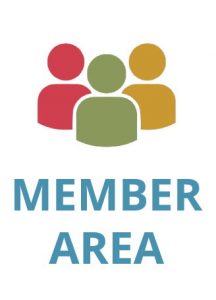callas pdfToolbox Desktop
Produced by callas software GmbH
Handle all of your PDF needs in a single application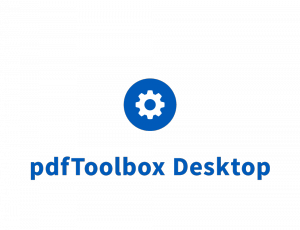
callas pdfToolbox Desktop is the easiest yet most powerful PDF preflight and correction application on the market. You can fix PDF problems during preflight or with a click of the button in the Switchboard. Flatten transparency, convert fonts to outlines, convert office documents or even PostScript directly into PDF, compare versions of PDFs, visualize ink coverage – no task is too difficult for callas pdfToolbox Desktop.
Avoid production errors
With pdfToolbox Desktop you can create your own preflight (quality control) rules or you can simply depend on any of the predefined profiles that come with the software. Many of those are based on international standards such as ISO PDF/X or the Ghent Workgroup specifications. As testament to its reliability and power, the preflight engine in pdfToolbox has been licensed by Adobe for use in its Acrobat Pro product.
pdfToolbox Desktop also features full support of the Proof of Preflight standard developed by the Ghent Workgroup. Proof of preflight stores additional metadata in your PDF documents after preflight and protects the document with a digital signature. Doing this, it becomes easy to prove that the file you delivered was indeed good or that a file wasnt inadvertently changed in your workflow.
Identify and fix problems
For those PDF files that fail quality control, pdfToolbox Desktop provides unique visualizer technology that visually highlights the severity of problems such as ink coverage overruns, low-resolution images, incorrect separations and small text or line-art. The errors are color-coded right on top of the actual PDF document so that you can easily judge how severe they are and whether they can be fixed or will require a new PDF to be delivered.
On the fixing front pdfToolbox Desktop not only has all of the power of its preflight profiles available but comes with the extremely easy-to-use Switchboard as well. The Switchboard provides tens of Switchboard actions that are ready for use and can fix many of the common problems in modern PDF files; from transparency flattening, to font outlining, adding printer marks or converting colors... you name it.
Spot the differences
Do you have multiple versions of a PDF file and you must know all differences between them? Or do you want to fix a PDF file by for example embedding a font but you want to be reassured that this won't introduce unwanted changes to the PDF? pdfToolbox Desktop and its visual compare functionality come to the rescue!
Simply open two versions of a PDF file and enable the visual comparison engine to immediately see the differences between the two files; differences are highlighted in red on top of the PDF file and using the loupe you can zoom in and examine even the smallest details. The same technology can also be enabled in a preflight profile to compare your PDF file before and after that necessary fix you need to perform: absolute peace of mind while fixing PDF problems.
Impose yourself
How about doing simple imposition tasks, such as making booklets or doing a step-and-repeat? The Switchboard in pdfToolbox Desktop seamlessly performs those easy imposition tasks; it can even split spreads into single pages before running that booklet action for you. A number of more complicated imposition schemes are delivered with the product as well and of course you can modify them or create your own.
Oh, and please do impose yourself! We will be happy to set up a personalized demo or you can simply download the fully functional time-limited trial version from our website.
Plug-in or standalone?
Regardless of what functionality you need, pdfToolbox Desktop lets you access it both inside of Adobe Acrobat Pro (where it lives as a plug-in) and as a standalone application. If you prefer sticking to your trusted Adobe Acrobat environment or you want to combine the power of pdfToolbox Desktop with the object editing capabilities of Adobe Acrobat, run it as a plug-in. If you prefer a cleaner user experience or if you don not have Adobe Acrobat installed, use it as a standalone. Both are available, even on the same computer, so it's totally up to you.
Handle multiple files
While pdfToolbox Desktop is designed to examine and fix one file at a time, it does offer its batch mode for those situations where someone sends you a whole bunch of PDF documents. The Switchboard allows you to run any Switchboard action on a whole folder of PDF files; the files are automatically moved in a success or error folder based on the result of processing. Of course this is not a substitute for watched folders in pdfToolbox Server, but it can save you loads of time if you need to process multiple documents.