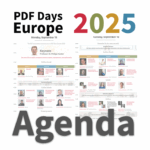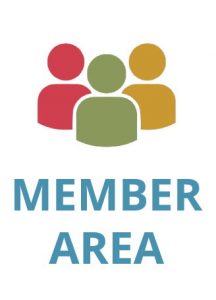How to Edit a Secured PDF

KDAN is committed to providing a diverse range of AI-driven workflow and data solutions, including digital document management, eSignature, and data analytics services. We empower global businesses to enhance operational efficiency and organizational agility, enabling them to create more business value through secure and innovative digital solutions while pursuing the … Read more



Secured PDFs have become ubiquitous in the digital landscape, serving as a safeguard for sensitive information through features like password protection and encryption. The ability to edit these secured PDFs is crucial in various professional and personal scenarios, allowing users to update, modify, or enhance the content within. This guide aims to demystify the process of editing secured PDFs, providing a step-by-step approach to navigating the complexities of these protected documents.
Why Should We Secure PDFs
Learning how to edit secured PDF documents is essential due to the prevalence of protective measures aimed at safeguarding sensitive content from unauthorized access and alterations. Secured PDFs typically employ security features such as password protection, encryption, and various editing, printing, or copying restrictions. These measures are put in place to maintain the integrity of the document and prevent unauthorized modifications.
However, there are situations where authorized individuals may need to make legitimate edits to secured PDFs, such as updating information or correcting errors. Therefore, understanding how to navigate and appropriately modify these documents is crucial for ensuring efficient workflow and compliance with document management requirements.
Step-by-Step Editing Process
- Obtaining Necessary Permissions/Access
Before attempting to edit a secured PDF, ensure you have the necessary permissions or access rights. If the document is password-protected, obtaining the correct password is imperative.
- Identifying the Type of Security Used
Understanding the type of security employed in the PDF is essential for selecting the right tools and methods for editing.
- Unlocking password-protected PDFs
The process begins with unlocking password-protected PDFs. Entering the correct password is essential for gaining access to the document and initiating the editing process. Many PDF editors prompt users to input the password when opening a secured file.

- Removing other security restrictions
Beyond passwords, some secured PDFs may have additional restrictions, such as limitations on editing or printing. This step involves navigating through the security settings within the chosen PDF editor to remove any such restrictions, ensuring a seamless editing experience.
- Opening the PDF in the chosen editor
Launching the selected PDF editor and opening the secured document is the next step. Ensuring that any security measures, such as password entry or permissions, are correctly addressed is vital to avoid disruptions during the editing process.
- Making Edits
Once the document is open, users can begin making the desired edits. This step involves using the editing tools provided by the software to add or remove text, insert images, or make other necessary adjustments.

- Saving Changes
After completing the edits, saving changes is the final step. Users should choose the appropriate file format and settings to preserve compatibility and maintain the document’s security features if required.

Commonly Asked Questions for Choosing the Right PDF Reader Tool
Is it possible to modify a secured PDF document?
Whether it is possible to edit a secured PDF file depends on its security settings. If it’s password-protected, entering the password is necessary to unlock and make changes. If the file is restricted by permissions preventing edits, you’ll need either the owner’s permission or a PDF editor tool to bypass these restrictions.
Are there free PDF Reader tools for editing secured PDFs?
Certainly, various free PDF tools like Foxit Reader, Sumatra PDF, and PDF-XChange Editor are available for editing secured PDFs. However, keep in mind that the features of these free tools may be more limited compared to their paid counterparts.
What features should I seek in a PDF Reader tool for editing secured PDFs?
When choosing a PDF Reader tool for editing secured PDFs, essential features should be prioritized. Look for options supporting password protection, redaction tools, OCR capabilities, digital signature support, document conversion, and cloud storage integration.
Can I edit a PDF file using a mobile device?
Yes, many PDF Reader tools are compatible with mobile devices, including iOS and Android. However, the editing functionalities on mobile devices might be more restricted compared to desktop versions.
Can multiple users collaborate on a single PDF file using a PDF Reader tool?
Indeed, several PDF Reader tools allow collaboration, featuring document sharing, comments, and markup tools. These features enable multiple users to work simultaneously on the same PDF file. Note that the extent of collaboration features may vary depending on the specific tool and subscription plan.
KDAN PDF reader
Kdan PDF Reader is a renowned PDF editor celebrated for its user-friendly interface and outstanding editing features. With an intuitive design and robust functionality, Kdan PDF Reader streamlines document management effortlessly. It provides a comprehensive suite of tools, allowing for easy text modifications, image insertions, annotations, and page manipulations. The seamless interface ensures a hassle-free editing experience, catering to users of all levels.
- Features
- Edit text and images in PDFs.
- Create, fill, and sign forms.
- OCR (Optical Character Recognition) support.
- Advanced security features (encryption, redaction).
- Commenting and annotation tools.
- Advantages
- Comprehensive free version with essential editing tools.
- Cloud integration for easy document access.
- Disadvantages
- Some advanced features are part of the paid subscription.
KDAN is committed to providing a diverse range of AI-driven workflow and data solutions, including digital document management, eSignature, and data analytics services. We empower global businesses to enhance operational efficiency and organizational agility, enabling them to create more business value through secure and innovative digital solutions while pursuing the…
Read more