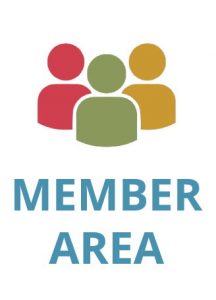How to perform OCR on PDF documents?

KDAN is committed to providing a diverse range of AI-driven workflow and data solutions, including digital document management, eSignature, and data analytics services. We empower global businesses to enhance operational efficiency and organizational agility, enabling them to create more business value through secure and innovative digital solutions while pursuing the … Read more
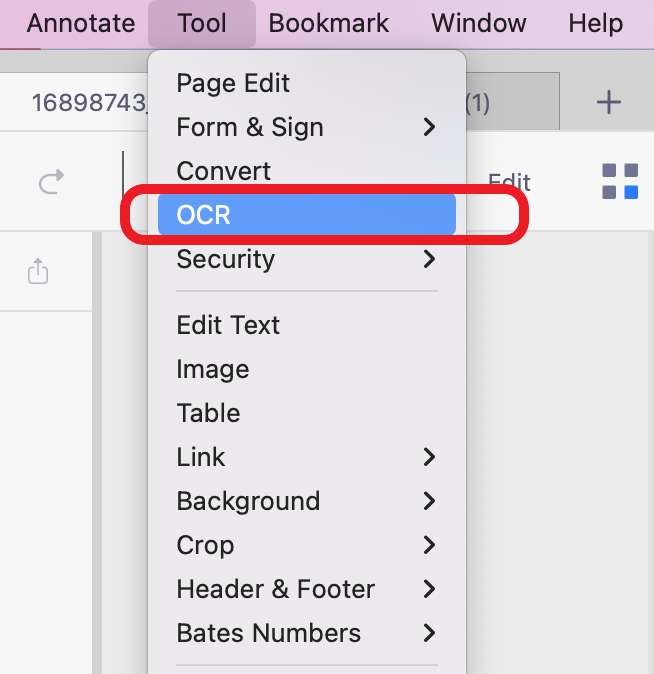
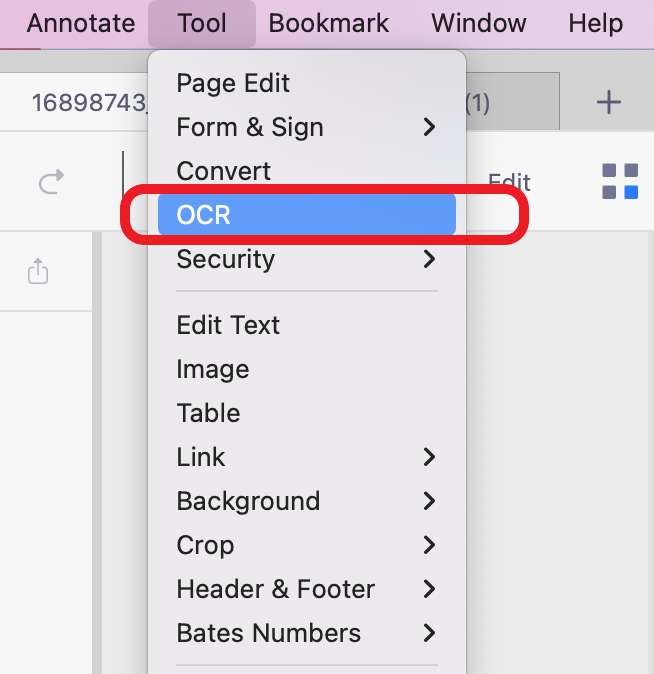
OCR is the conversion that can recognize text content in images and scanned documents and turn them into text files or searchable PDFs, so that you can search, correct, and copy the text. PDF Reader Mac version enables you to convert scanned PDFs into editable PDFs.
*Please note that "content edit" is not available after performing OCR conversion on pdf files.
- Open the scanned PDF document.
- Click on the “OCR” button from the toolbar.

- Or you can click "Tool" > "OCR" from the top menu bar.

- In the OCR Settings dialog box, choose the method of how you want to apply OCR to the PDF.
- Choose an output folder and click "OK" to start conversion.
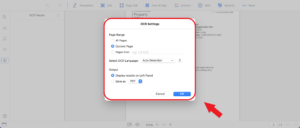
- Once the file is converted, it will be saved to the target folder.
- Then you can select the text content for editing.
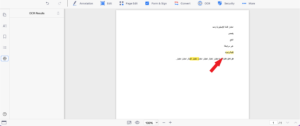
KDAN is committed to providing a diverse range of AI-driven workflow and data solutions, including digital document management, eSignature, and data analytics services. We empower global businesses to enhance operational efficiency and organizational agility, enabling them to create more business value through secure and innovative digital solutions while pursuing the…
Read more