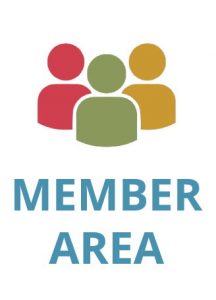Unlocking the Power of PDF Redaction

KDAN is committed to providing a diverse range of AI-driven workflow and data solutions, including digital document management, eSignature, and data analytics services. We empower global businesses to enhance operational efficiency and organizational agility, enabling them to create more business value through secure and innovative digital solutions while pursuing the … Read more



The world continues to shift toward online transactions and business operations, which has increased both organizational and personal reliance on PDF files for sharing sensitive information. As a result, safeguarding this confidential data has become essential, and understanding the different methods for redacting information from these documents is a critical tool in achieving that goal.
Read on to discover the importance of securing sensitive information in online documents, key redaction techniques and the best practices to keep in mind along the way.
What Is PDF Redaction?
According to a report from Forbes, it’s estimated that trillions of PDF files now exist in the world, with billions more created daily. This is indicative of the vast repository of personal information online that requires protection for security reasons — and that’s where PDF redaction comes into the picture.
PDF redaction is essentially the process of permanently removing selected text or graphics from a document in PDF format. As online business becomes increasingly prevalent, there are several reasons to redact information in a document, including:
- Protecting individuals’ privacy.
- Complying with legal requirements.
- Maintaining the security and confidentiality of the data.
- Adhering to industry regulations that mandate the protection of specific types of information (e.g., financial or healthcare data).
- Controlling the information disclosed in collaborative or business settings.
4 Ways to Redact a PDF

Before sharing a PDF online, it’s critical to identify any sensitive content you need to protect. Here are four methods you can employ to unlock the full potential of PDF redaction for enhanced data privacy:
1. Using PDF Reader From Kdan Mobile
Kdan Mobile’s PDF Reader provides businesses and individuals alike with an alternative way to hide confidential information in online documents, instead of using or paying for a redact tool.
2. Incorporating Manual Redaction
For manually redacting PDF files, you can use your preferred PDF editor or redaction tool:
1. Launch your chosen PDF tool and open the file containing sensitive content.
2. Look for the manual redaction tool in the toolbar. It’s generally represented by an icon resembling a black rectangle or blackout tool.
3. Use the PDF redaction tool to highlight the specific text or area containing confidential information that you want to redact.
4. Click on the highlighted area, and from the context menu, choose the “Redact” or similar option to permanently remove selected PDF content.
5. Once you’ve redacted the information, save the modified PDF form and the file is ready to be shared or stored securely.
3. Leveraging Batch Redaction
Batch redaction refers to the process in which a PDF editor automatically searches for and redacts multiple instances of specified criteria throughout a document. This is likely an ideal method if you need to efficiently and consistently redact sensitive information across a large volume of files. To use this method:
1. Open a PDF editor or tool that supports batch redaction.
2. Look for the batch redaction feature in the menu or toolbar. This may be labeled as “Batch Redaction” or something similar.
3. Define the criteria for redaction, such as targeting keywords, phrases or patterns that identify sensitive content throughout the PDF.
4. Initiate the batch redaction process, and your platform will automatically search for and redact all instances of the specified criteria in the document.
5. Carefully review the document to make sure that the batch redaction accurately identified and redacted the intended data, checking for any false positives or negatives.
6. After you apply redaction, you can manually adjust or remove any of these redactions that the batch process may have missed or applied incorrectly.
7. Save the updated PDF file.
4. Redacting Metadata
To selectively remove or modify identifying information embedded in the document:
1. Launch your PDF modifying tool and the file containing the metadata that needs to be redacted.
2. Find the metadata editing feature or tool in the PDF editor. This may be located in the document properties or metadata settings.
3. Identify the specific metadata fields or information that you’re looking to redact (e.g., answer questions, author names or revision history).
4. Delete or replace the sensitive metadata with generic or non-identifying information and ensure all instances are appropriately modified before saving.
5. Save the modified file for easy storage and retrieval.
It’s important to make sure you have a backup of the original document before redacting metadata. This is critical as some changes may be irreversible.
PDF File Redaction Best Practices
Consider the following tips and tricks to ensure a successful redaction process every time:
- Double-check the document: Before saving or sharing a redacted PDF, make sure the file has been properly adjusted to ensure no sensitive details are visible.
- Save the file under a new name: When saving your modified document, it’s best practice to rename the file to preserve the original document. This may be critical in case you need to revert or refer to the unredacted version later on.
- Password-protect the file: If you want to add a layer of protection to the redaction process, you can password-protect the PDF form to control access to the content.
Streamline PDF Redaction with Kdan Mobile’s PDF Reader
Redacting text, personal data or other sensitive content from PDF documents online requires both simplicity and speed to ensure accuracy and an improved process in the long run. As businesses continuously navigate data-heavy online landscapes, the need for a reliable PDF editor is paramount.
PDF Reader from Kdan Mobile is designed as a versatile solution to streamline document redaction, offering a unique set of features for viewing, editing, converting and signing PDFs across multiple devices. With a user-friendly interface, advanced security options and efficient document organization, PDF Reader remains a reliable choice in providing exceptional value.
Discover all of the features of the PDF Reader from Kdan Mobile or contact us to discover how our solutions can support your unique needs.
KDAN is committed to providing a diverse range of AI-driven workflow and data solutions, including digital document management, eSignature, and data analytics services. We empower global businesses to enhance operational efficiency and organizational agility, enabling them to create more business value through secure and innovative digital solutions while pursuing the…
Read more