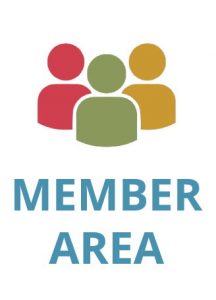On-Demand Scanning: How Smartphones Simplify Document Management for Everyone
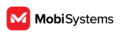
MobiSystems is a leading provider of mobile productivity and business applications. Founded in 2001 in San Diego, California, and privately held to this day, the company has over 20 years of experience developing intuitive software solutions that work equally well at home, on the go, and in professional office environments. … Read more
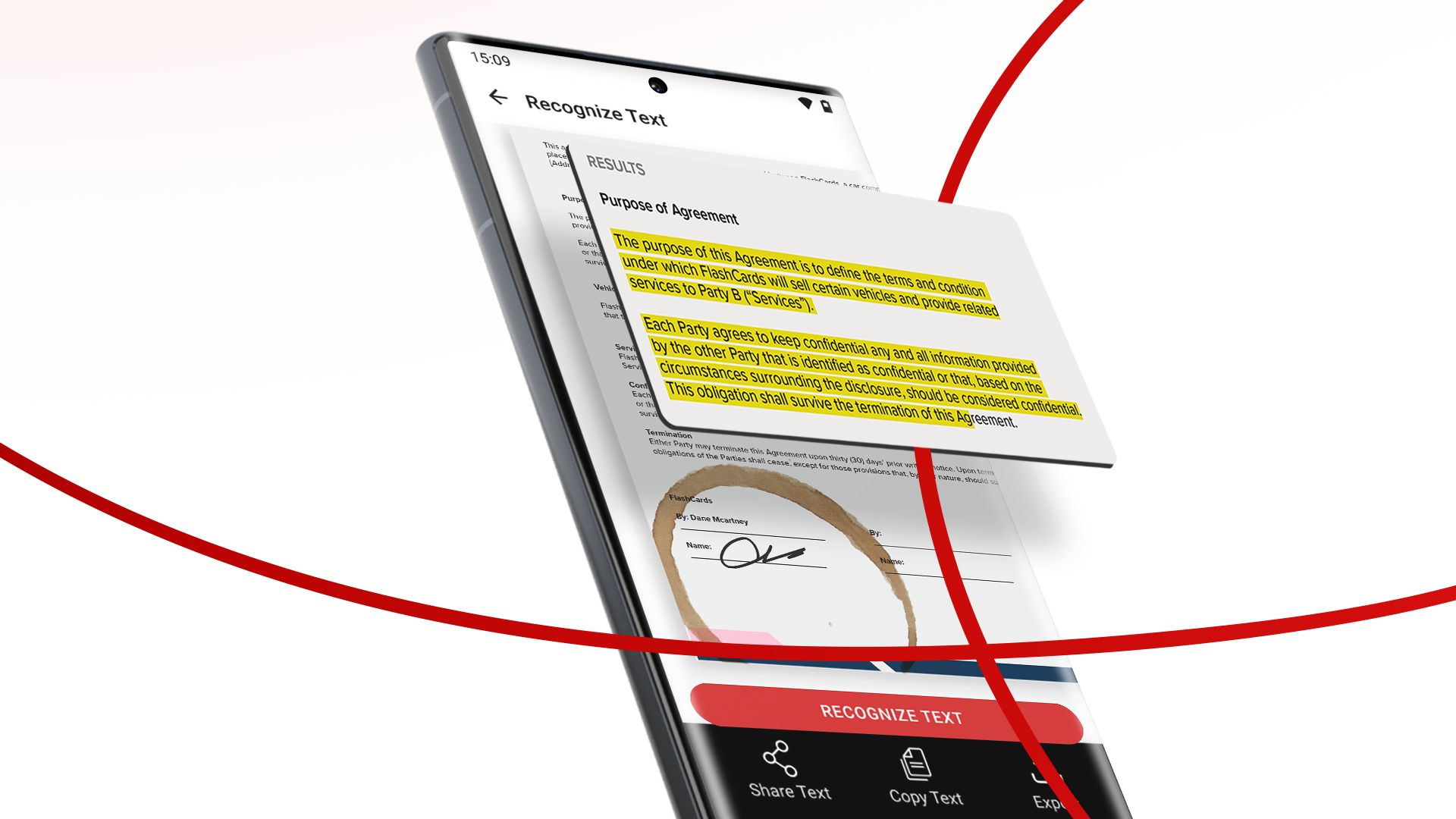
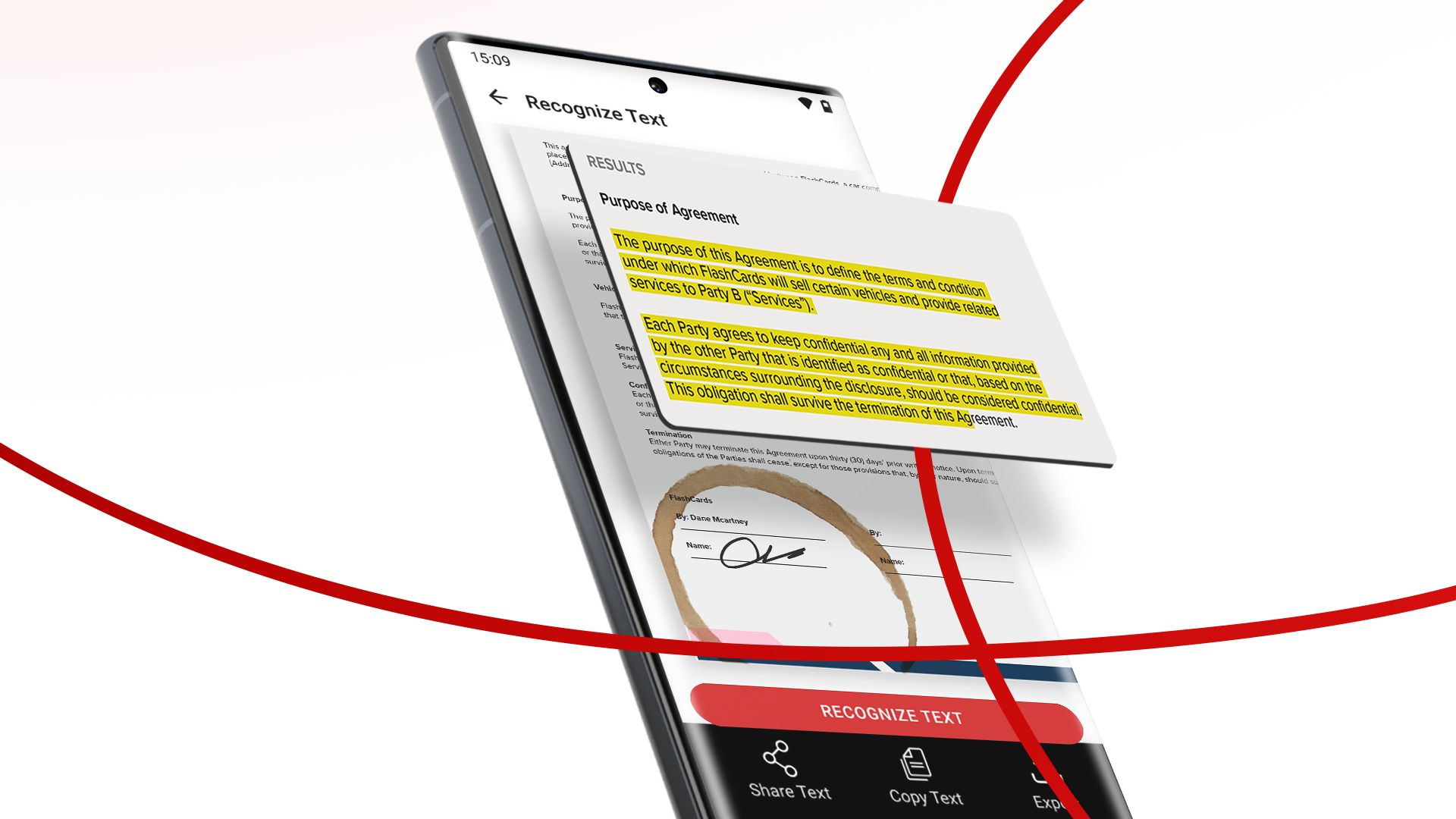
Introduction
The recent push towards digitization has made businesses abandon yesteryear’s bulky scanners in favor of portable solutions that don’t leave any paper trails. And thanks to a thriving PDF market, today a single app is all you need to turn any smartphone into a professional portable scanner that doesn’t take any space and requires zero maintenance.
Read on to learn what it means to scan a document digitally, the benefits of doing so, how to scan PDFs with your phone, and some tips & tricks for getting the best possible results.
What is a digital scan?
Unlike a traditional scan which is just a paper copy of the original document, digital scans create virtual copies in a desired file format – typically PDFs – with the help of OCR technology. This enables users to modify, print, and share documents from any device, giving them great flexibility in how they can approach their day-to-day tasks.
Users can also make as many copies of the files as they need without wasting any paper or time as they wait for the machine to physically print out copies. And while newer scanners do support digital workflows, they are often cumbersome to use, expensive to maintain, and take up a lot of real estate, making them wildly unsuitable for the dynamic and on-the-go workflows of the modern-day user.
What is OCR?
Optical Character Recognition (OCR) is a sophisticated technology that enables your device to interpret and process text from images or scanned documents, mimicking the way humans read text. In essence, this technology transforms scanned PDFs into text that is both searchable and editable. It's particularly useful for converting old paper records into digital formats or for making scanned text easily searchable.
What are the benefits of scanning digitally?
With the help of smartphones and OCR, users can easily:
- Turn physical documents into digital text. Everything from business cards and receipts to books and documents can be quickly digitized for easier storage, retrieval, and sharing.
- Create searchable PDFs from scans. With the help of OCR, users can instantly turn any scanned content into a searchable database, saving time and effort.
- Digitize handwriting. Sticky notes, diary entries, shopping lists – anything can be easily digitized with a single button press.
- Store away files more reliably. Depending on the legislation or company policy, some documents need to be archived for future use. With a digital scanner, users can quickly turn paper into PDF files that will retain the original formatting and can be opened on any device 1, 10, or 100 years from now.
- Make documents more accessible. Digitized content is more accessible to individuals with visual impairments as it’s compatible with various text-to-speech software.
Tips & tricks for better phone scans
Below are some tips and tricks to ensure the best quality when using your phone as a scanner, especially when scanning ID photos, books, or extracting texts from images.
- Ensure the place is well-lit, but avoid direct sunlight which can cause glare.
- Use a phone stand or tripod to keep it steady and prevent blurring of the image.
- Clean your phone’s camera lens with a piece of linen cloth to ensure a sharp image.
- Place the document on a flat, contrasting surface (e.g.white page on a dark table).
- Avoid wrinkles and creases on your physical document to prevent inaccuracies.
- When extracting text, use an app with built-in OCR technology.
- Hold your phone directly above the document and at the proper angle to ensure the entire document is within the frame.
- Set your camera to the highest possible resolution for better-quality scans (especially useful when scanning IDs or images).
- Save your output in the right file format – PDFs are best for documents, while JPEG or PNG are great for images.
Simplify your work and scan on the go with MobiPDF
In this age of online connectivity, having a reliable document-scanning solution that you can take anywhere with you can significantly speed up your workflow and earn new clients. With MobiPDF from MobiSystems, you get a snappy cross-platform (Windows, Android, and iOS) app with a streamlined user interface that helps you get a variety of PDF tasks done – from annotating and editing to converting, protecting, and of course, scanning. The latest software update in particular brought some exciting new scanning features, allowing you to:
- Scan documents and make them searchable with OCR
- Scan IDs with high resolution, such as ID cards and passports
- Extract texts from images and handwritten texts
- Scan QR codes and two book pages at the same time
- Scan business cards and automatically convert them to phone contacts
Digitize documents in a flash – try out MobiPDF for free!
MobiSystems is a leading provider of mobile productivity and business applications. Founded in 2001 in San Diego, California, and privately held to this day, the company has over 20 years of experience developing intuitive software solutions that work equally well at home, on the go, and in professional office environments….
Read more